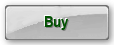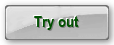Preface
The HOHNER Harmonica Tuner was developed by Dirk's Projects in collaboration with Hohner Musical Instruments and is designed to enable harmonica owners to tune their own instruments.
The tuning process is easy to learn and is clearly explained in the tutorial video.
The tuner software can tune not only single reeds, but also double reeds tuned in tremolo. This unique feature enables one to set the desired beats easily and accurately. Beats are very hard to tune when tuning both reeds separately from one another. With this tuner, both reeds can be measured simultaneously, together with the sounding beats, making it very easy to tune the beats.
How to tune a harmonica
A harmonica is tuned by filing or scraping small amounts of material from the reeds that need adjusting. A reed's pitch can be tuned up or down using special tools. The images below show the HOHNER toolset that is used to tune a harmonica.
The trial version
The trial version is meant to help you get a good idea of the possibilities offered by the tuner. The trial version can be used to tune all the reeds of your harmonica. Some features are only available in the full version, like tuning the beats of tremolo reeds and using the tuner in full screen mode.
The trial version needs to be activated each time it is started. It therefore needs an Internet connection. The full version does not need to be activated each time; it does not need an Internet connection.
A number of important terms
- Frequency
the number of waves per second of a tone (pitch).
- Sound
the total range of wavelengths that can be perceived by the human ear.
- Tone
sound with a fixed pitch.
- Note
notation indicating a tone with a specific pitch and length.
- Scale
increasing or decreasing sequence of tones in a fixed order.
- Pitch
the perceived frequency of a tone. This is the fundamental frequency.
- Fundamental tone or tonic
the perceived pitch. The lowest tone of the collection of tones that make up a sound.
- Overtone
a tone in a sound that has a higher frequency then the tonic. The overtones are multiples of the tonic.
- Beat(ing)
a beat(ing) occurs when two tones with a small difference in pitch sound at the same time.
Choice and placement of the microphone
The accuracy of the microphone
For the tuner only the frequency of the measured sound is important. The sound volume does not matter. The sensitivity of the microphone is not important. The accuracy of the measured frequency is. This is however easily sufficient in any microphone.
Externally connected or built in
A built in microphone such as those present in the most laptops, is not always usable. It catches more surrounding noise than an externally to the sound card connected microphone. The case of the laptop catches up sounds and vibrations and passes them on to the microphone. The cooling fan of the laptop is an important source of surrounding noise. A built in microphone can also often not measure the lowest frequencies. Another, much larger, disadvantage of the built in microphone is that it is impossible (or difficult) to position it right with respect to the instrument. An external microphone, which is connected with a wire to the sound card, can simply be placed on the desired location.
The distance from the microphone to the instrument
The closer the microphone is placed to the instrument, the smaller the influence of the background noise in relation to the sound of the instrument. A shorter distance will improve measurement accuracy.
Digital effects
Some microphones are supplied with software (so-called drivers) which can modify the sound signal by using digital effects. These are effects such as 'echoes', 'hum filters', 'stereo enhancement', 'direction sensitivity' and 'noise suppression'. These effects can distort the recorded sound as a result of which the tuner will not function properly. Therefore effects have to be disabled. On the other hand, microphone settings such as 'boost', 'sensitivity', 'volume', 'gain' and 'balance' are of no consequence.
Conclusion
An external microphone with a cable connected to the computer is the preferred configuration, because it can be easily placed in a proper location. That means that a simple microphone connected to your computer's soundcard will suffice. The frequency range of such a really cheap microphone is in most cases not known. A high quality dynamic microphone will give better results, especially in the lower frequencies. Generally spoken a USB microphone will do too. In that case, the internal sound card of the computer is not used, which can be an advantage. The much more expensive condenser microphones are usable, but they won't give you a better tuning-result. At all times, digital effects in the microphone software have to be disabled!
Using the tuner for the first time
Select the sound input
To be able to use the tuner it is necessary to select and configure the desired sound input channel. Generally this will be a microphone. When you start up the tuner for the first time the configuration screen is shown automatically.
The left part of the configuration screen above is important for selecting and configuring the sound input. At 'select the recording device' you select the sound card. The different sound inputs of the selected sound card are enumerated at 'select the sound input in the recording device'. Here you select the sound input to use.
The resulting signal from the selected input is shown in the graph at the bottom. The tuner works best when the input signal is as strong as possible, but it should stay clear of the top and the bottom of the graph to avoid distortion. The strength of the signal can be controlled by moving the 'Sensitivity' slider. When a microphone is selected and its signal is too weak, the check mark 'Microphone boost' can be set to amplify the signal more.
If the stereo input has a "Balance Slider", it should be set in the middle.
The button 'Windows Recording Control for the selected device' opens the sound input configuration screen of Windows. This screen is normally not necessary.
Sometimes a hum (50 or 60 Hz) is audible on the input. This is generally caused by either bad earthing or a poor power supply. It can be taken out by checking one of the hum filter boxes. Not using these filters can result in unwanted detection of certain tones, e.g. G1 (49Hz), A#1 (58,27Hz) or B1 (61,74Hz).
Tool tips
Hovering the mouse-cursor above a button or a window will show a "tool tip". A tool tip is a small text box with explanation about that particular button or window.
The tuning process with the HOHNER Harmonica Tuner
Automatic pitch detection
The HOHNER Harmonica Tuner automatically detects the pitch of the sounding tone. The detected tone will be displayed in the Tone Name Window. Once the detected tone is stable the word "Lock" will appear. Now the detected tone will not change to another one anymore. After a few seconds of silence the next tone can be tuned.
Tuning with the HOHNER Harmonica Tuner
- Start up the Hohner Harmonica Tuner on your computer. Then connect and set up the microphone. It's recommended to place the microphone on a rubber pad or a cushion, so it won't pick up vibrations from the floor.
- On your screen, check in the upper left corner if the right microphone input is selected.
- Ensure a quiet environment with minimal ambient noise. In particular, continuous, monotonous sounds, such as the sound of a fan or an aquarium pump, will make accurate measurement more difficult.
- Use the button "Reeds" to specify if you are tuning a single reed or a tremolo reed pair. If 2 reeds are sounding simultaneously, the number of reeds must be set to 2. If only 1 reed is sounding, the number of reeds must be set to 1.
The tuner's features
The input signal
The sound signal the tuner uses for its measurements is shown in waveform at the top of the tuner window. The height of the wave indicates the strength of the input sound. If the sound becomes too strong for the wave to fit the window, it will be scaled down. The name of the sound input that is chosen in the settings screen (Menu - Tuner Settings) is also shown in this window. In this window you can check if the input signal is present.
The detected tone
The detected tone is shown as a character with an octave number and if applicable a sharp sign in the tone window of the tuner (bottom right). The frequency of the A4 is shown in the top left corner above this character. Once the detected tone is stable the word "Lock" will appear. Now the detected tone will not change to another one anymore. After a few seconds of silence the next tone can be tuned.
The frequency spectrum of the detected tone
The frequency spectrum of the detected tone is displayed graphically in the frequency spectrum window. The horizontal axis represents the frequency and vertical axis represents the amplitude. A sounding reed causes a peak in the frequency spectrum and the red waveform represents the frequency spectrum of the detected tone. The tuner detects the peak in the red line and marks it with a blue vertical line. The vertical grey line indicates the desired frequency of the detected tone.
The deviation of the reed's frequency
The reed's deviation from the target frequency is shown numerically in window "Cent 1" and is also represented by a moving red needle (bottom part of the window). In "2 reeds" mode, the deviation of the second reed is shown in window "Cent 2" and is represented by a second red needle. The two sounding reeds produce beats which are shown in the window "Beating".
When tuning the two reeds of a tremolo reeds pair, always tune the first reed using window "Cent 1" or the red needle. When tuning the second reed, always use window "Beating". This is the only way to tune the beats accurately! Never use window "Cent 2" or the second red needle.
The desired beats
Every tremolo reed pair needs to beat at a specific speed. The lower tones need different beats than the higher tones. You can specify the desired amount of beats in the tuner settings screen: Menu - Tuner Settings. The desired beats for the detected tone are shown in window "Desired". When tuning the second tremolo reed, try to equate the measured beats (window "Beating") to the desired beats (window "Desired").
The A4 frequency
The A4 frequency used by the tuner can be set in the settings screen: Menu - Tuner Settings. All other tones are adjusted accordingly.
Freeze the tuner
The movement of the tuner needle, numbers and graphs can be stopped, to enable easier reading. Just click the "Freeze" button. Hitting the spacebar will do the same.
The accuracy of the tuner
The maximum accuracy in Hertz and in Cent
The accuracy of the tuner is better (less) than 0.1 Hertz (waves longer than 10 seconds). The accuracy in Cent gradually changes over the range of the tuner because a Cent is a relative unit. The interval between two successive semitones in Hertz increases as the pitch gets higher while the interval in Cent is by definition always 100. Some values of the accuracy of the tuner in Cent: C1: 5.2 Cent, C2: 2.6 Cent, C3: 1.4 Cent, C4: 0.6 Cent, C5: 0.4 Cent, C6: 0.16 Cent, C7: 0.08 Cent, C8: 0.04 Cent. So in Cent, the tuner gets therefore more accurate as the pitch gets higher.
Detectable pitch differences
The smallest pitch difference detectable by the human ear is approximately 2 Hertz. The accuracy of the tuner of ±0.1 Hertz is of a different order of magnitude. This high degree of accuracy is necessary to measure the beatings between two reeds. A change in pitch difference of more than approximately 0.1 Hertz causes a noticeable change in the speed of the beats.
Automatic calibration
The tuner uses the sound card for its measurements. To compensate possible errors in the sound card, the tuner carries out an automatic calibration. Manual calibration such as those often possible on conventional tuners (with a screw for example), is not necessary. Because of this the measurements of the tuner are always accurate.
The internal accuracy
The tuner shows the measured errors to 1 or 2 decimal places (digits after the decimal point). Internally, the tuner calculates to 7 decimal places. Immediately before a deviation is shown, the figure is rounded off to 1 or 2 decimal places.