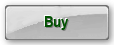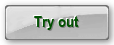Dirk's Chromatic Instrument Tuner
Preface
This instrument tuner is accurate, fast and easy to use. Virtually all instruments can be tuned with it.
Also the possibility to check the tuning of instruments like the accordion or button box can come in very handy. Instruments with a beating sound like the accordion or button box can be checked without opening them. So it is very easy to check if it is getting time to (let somebody) tune your instrument.
Please take some time to read this manual. This will certainly save you a lot of time later on. If you find things missing, in error or unclear please send me an e-mail.
Dirk's Chromatic Instrument Tuner
Compatibility
Microsoft

- Desktop
- Laptop
- Netbook
- Tablet
- Phone
- Pocket PC
- Windows 11
- Windows 10
- Windows 8.1
- Windows 8
- Windows 7
- Windows Vista
- Windows XP
- Windows ME
- Windows 2000
- Windows 98
- Windows Phone
- Windows RT
The tuner is available in the following languages:
A short user manual
Which instruments can be tuned with this instrument tuner?
Virtually all instruments are supported by this instrument tuner. Think of: Guitar, violin, flute, human voice or crank organ. Also instruments tuned with beating like the accordion and the button box are supported. For these instruments a special feature is present that can measure the amount of beating.
- Select the microphone
You can do this by clicking on the 'menu' button and selecting 'settings'. After this you can select the microphone from the list. If the instrument tuner does not receive any microphone signal then this 'settings' screen will pop up automatically. Check in the upper screen of the instrument tuner if the selected microphone produces a signal.
- Adjust the microphone's sensitivity
You can do this by clicking on the 'Windows Microphone Settings' button in the 'settings' screen. A Windows screen will be opened where you can adjust your microphone's sensitivity (volume). Select the microphone you want to use and adjust its volume. The Instrument Tuner's sound level gauge should go up to three quarters of the scale while tuning a tone.
- Start tuning
Play the tone that you want to tune, and watch the bottom gauge to view the deviation. The deviation of the tone is also given as a number in the “Cent 1” screen.
The trial version
The trial version of the Instrument Tuner runs on every pc or laptop that conforms to the system requirements as stated in this manual. You may install the trial version of the Instrument Tuner on multiple computers and send it to your friends.
The trial version supports 1 out of every 3 tones of the scale. The other 2 tones cannot be tuned. It is the intention that this is enough to test the Instrument Tuner. The functions “transpose” and “quadra flat tuning” are not supported by the trial version, all other functions are supported.
A number of important terms
- Frequency
the number of waves per second of a tone (pitch).
- Sound
the total range of wavelengths that can be perceived by the human ear.
- Tone
sound with a fixed pitch.
- Note
notation indicating a tone with a specific pitch and length.
- Scale
increasing or decreasing sequence of tones in a fixed order.
- Pitch
the perceived frequency of a tone. This is the fundamental frequency.
- Fundamental tone or tonic
the perceived pitch. The lowest tone of the collection of tones that make up a sound.
- Overtone
a tone in a sound that has a higher frequency then the tonic. The overtones are multiples of the tonic.
- Beat(ing)
a beat(ing) occurs when two tones with a small difference in pitch sound at the same time.
- Interval
The difference in pitch between two tones.
- Semitone
the smallest musical interval in western music. An octave exists of twelve semitones. In an equal temperament all semitones are evenly divided in frequency. On a piano the interval between two adjacent white keys, is one semitone, if there is no black key in between. If there is a black key in between the adjacent white keys, then the interval between the two white keys is two semitones. In that case the interval between the white keys and the black one is one semitone. The interval between a tone and the same sharp tone (for example C and C#) is always one semitone.
- Octave
the difference between two tones where the second tone has twice the frequency of the former.
1 Octave = 12 Semitones.
- Tuning or temperament
the way in which the combination of frequencies for a specific range of tones on an instrument are selected. In Western music the equal temperament is most popular. Other temperaments are for example: the just intonation, the Pythagorean tuning, the mean tone temperament, the well temperament and the 31 equal temperament.
- Chromatic scale
a chromatic scale is a scale that contains all twelve semitones within an octave:
c – c# – d – d# – e – f – f# – g – g# – a – a# – b (the white and black keys of a piano)
- Half-tone and whole-tone steps
a half tone step is equal to an interval of one semitone such as the interval between two adjacent white keys on a piano without a black key in between. A complete tone step is equal to an interval of two semitones such as the interval between two adjacent white keys on a piano that do have a black key in between.
- Diatonic scale
a diatonic scale is a scale with half and whole-tone steps:
C major: c – d – e – f – g – a – b (the white keys on a piano or the buttons on a diatonic accordion)
C minor: c – d – eb – f – g – ab – bb
- Hertz
unit for frequency.
1 Hz = 1 wave per second.
- Cent
logarithmic unit for the difference in pitch with respect to a tone in the scale.
1200 Cent = 1 Octave.
100 Cent = the distance between 2 successive semitones in an equal temperament.
- Frequency spectrum
all frequencies that occur in a sound. The frequency spectrum can be presented in the form of a graph.
- Bisonoric
the term 'bisonoric' is used to indicate to that a key of an accordion-like instrument generates a different tone when closing or opening the bellows. Examples: bandoneón, squeeze box, harmonica.
- Tuning table
a work table with all kinds of supplies for tuning the reeds of an accordion.
The microphone signal
This screen displays the signal measured by the microphone. With this screen you can check if your microphone works. This screen is not used for the tuning process.
The sound level
This sound level gauge displays the sound level of the measured tone. As soon as the Instrument Tuner selects a tone to tune (the red bar) the sound level of this tone is displayed. The sound level that is displayed here depends on the sensitivity of the microphone that is configured in Windows. This gauge is not used for the tuning process.
The equaliser
This screen displays the strength of the tones measured by the microphone. From left to right the strengths of the B1 up to the C8 are displayed using bars.
The higher the strength of the tone, the higher the displayed bar. If multiple tones are measured then multiple bars will be displayed. In this screen possible overtones can be observed. The instrument tuner selects the tone that will be tuned automatically from the tones that are displayed here. The selected tone is indicated by a red bar. This screen is not used for the tuning process.
The frequency spectrum of the note to be tuned
This screen displays the frequency spectrum of the note to be tuned. If an instrument is tuned with beating like an accordion or button box, then the tone actually is built up out of two tones that are produced by two reeds. One tone has a pitch that is a little bit higher than the other's. The accuracy of this screen is high enough to display these two tones as two independent peaks. This means that you can actually see the beating of the tone!
The further the two peaks are apart, the faster the beating. The instrument tuner determines the closest tone from the scale and indicates it with a vertical green line in the middle of the screen. The measured peaks are indicated by vertical blue lines. If a tone is tuned then its frequency should be the same as that of the tone from the scale. In case of a single tone, the highest point of the peak should fall on the green line. If the peak is on the right side of the green line then the pitch is too high and if the peak is on the left side of the green line then the pitch is too low. Due to the high accuracy of the instrument tuner it is not necessary that the peak falls on the green line exactly. A small deviation can not be detected by the human ear. The text in the lower left corner of this screen ('1 tone' or '2 tones') indicates whether the instrument tuner searches for one or two peaks. The text in the lower right corner ('Medi' or 'High') indicates the precision that the tuner is working in. This screen gives valuable information for the tuning process, but is not necessary.
The note to be tuned
This screen displays the note value of the measured tone. The note value is displayed as a large character in the middle of the screen. To the top right side of the character is sharp (#) can be shown. To the bottom right side of the character the octave is shown as a number. In the upper right corner of this screen the frequency of the A4 is displayed. Normally this is 440 Hz, but this value can be adjusted with the slider at the right side of the Instrument Tuner. In the upper left corner the frequency that the selected tone should have is displayed. In the lower left corner i s displayed if and how much the Instrument Tuner transpones. The 'quadra flat tuning' setting is displayed in the lower right corner.
The deviation of the tone to be tuned
This screen displays the deviation of the measured tone with respect to the closest tone in the scale. The display ranges from 50 Cents too low to 50 Cents too high. The blue line indicates the value of the measured tone. The measured tone is tuned when the blue line is in the middle (on the green zero-line) of the gauge. A small deviation (+/- 2 Cents) is permitted because this can not be detected by the human ear. If the blue line is on the left side of the middle then the tone is too low and if the blue line is on the right side of the middle then the tone is too high. The number in the small screen “Cent 1” shows the deviation of the tone in Cents.
The beat of the note to be tuned
If an instrument is tuned with beating, like the accordion or button box, then a tone actually is build up out of two tones that are produced by two reeds. To be able to measure these two tones, the Instrument Tuner must be configured for “2 tones” and “high quality”. This can be configured with the two buttons “Tones” and “Quality” on the bottom of the Instrument Tuner. Default, the Instrument Tuner is configured for 1 tone. The instrument tuner will not be able to measure the beating than! As soon as “2 tones” is configured, two blue lines will appear. These lines indicate the pitches of the two tones.
The distance between the two blue lines indicates the amount of beating. The number in the small screen “Beating” now indicates the distance between the two blue lines. So this number indicates the amount of beating. The higher the number, the faster the beating. The desired amount of beating depends on the pitch of the tone and is displayed in the small screen “Desired”. The desired amount of beating for the C4 and the C6 is configurable in the settings screen. The calculated desired beatings of the tones in between are equally divided between these two configured beatings. During the tuning process the values in the small screens “Beating” and “Desired” should become the same.
Configure the precision
The precision of the Instrument Tuner can be set to high or medi (medium) with the button 'Quality' on the bottom of the Instrument Tuner. The Instrument Tuner will be slower in high precision. The medium precision will mostly be sufficient for tuning single tones. For tuning two beating tones, high precision is necessary.
Set the frequency of the A4
With the slider on the right side of the Instrument Tuner you can tune your instrument in another pitch than the standard A=440Hz. With this slider you can set the A frequency between 430Hz and 450Hz with 1Hz steps. All other keys will change evenly. The current pitch (frequency) of the A is displayed in the top of the screen that displays the note value.
Transpose
With the 'trans' button on the bottom of the Instrument Tuner you can tune your instrument in another key than the standard C. With this button you can transpose to another key. The key that the C is currently transposed to is displayed in the bottom of the screen that displays the note value.
Quadra Flat Tuning
Each time the 'flat' button is pressed, the number of b's will increase in the bottom of the screen that displays the note value. This way it is possible to tune 1 to 4 tones above the displayed note value. If the capo is used then it is not necessary to remove it. Press multiple times on the 'flat' button depending on the capo's position.
How much is a Cent?
The deviation of a tone with respect to the closest tone in the scale is indicated in Cent. 100 Cent is the distance between a tone in the scale and the next. If the tone to be tuned has a deviation of 50 Cent then its pitch is between two tones of the scale.
Settings
The instrument tuner configures its settings automatically as much as possible. This way the instrument tuner is easy to use. So the number of settings is kept to a minimum. By pressing on the button 'Menu' and selecting “Settings” the microphone to be used can be selected and the desired beating can be configured.
If the microphone does not work right away then it is possible that your Windows settings are not configured as they should. The Windows screen, where you can change the microphone settings, can be shown by clicking on the 'Windows Microphone Settings' button.